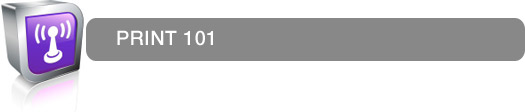
GENERAL SPECIFICATIONS
1. A .125 inch bleed MUST be allowed for cutting.
2. The size of the printed piece will be the document size listed on the product page.
3. Front and Back of document should be setup as two separate pages, do not create both sides in a single file.
4. Files should be setup at 300dpi resolution.
5. Files must be saved in CMYK format.
6. All solid Black areas should be composed as a combination of C 60%, M 40%, Y 40%, and K 100%.
7. We suggest sending your files as JPEG or PDF but we support the following file formats:
Adobe Photoshop (.psd) - FLATTENED
Adobe Illustrator (.ai or .eps) - Fonts converted to outlines/curves
Adobe InDesign (.indd) Exported as a PDF
Adobe PageMaker (.pmd) Exported as a PDF
We also accept the standard industry formats: .eps .pdf .tif .jpeg
FILE PREPARATION
File Sizing:
The size of the final piece prior to cutting or folding should be the same as the document size listed under IMAGE SIZE in the application program. For example, a 4" x 6" postcard should be set up on a 4" x 6" page not 8.5" x 11". The resolution should be set at 300 DPI(ppi) minimum. You MUST allow a .125 inch bleed area for cutting purposes. For business cards, size them at 3.625" x 2.125". A 1/8 inch border containing no live area (mission critical text and graphics) MUST be allowed for cutting. Please download the appropriate template from the product section if you have any questions regarding file size and setup.
Fonts:
All type (fonts) MUST be converted to outlines (paths).
Setting Up Your Files In Adobe Photoshop CMYK:
All files should be converted to CMYK and be a minimum of 300 DPI. If you are creating your images in an RGB color mode then convert the color mode to CMYK before uploading. All of our printing is done in CMYK.
Setting Up Your Files In Adobe Illustrator:
We accept versions older than 8.0. Save all placed (embedded) images as 300 DPI CMYK TIFF files (no LZW). If the files are linked and not embedded you need to send the linked files along with your Adobe Illustrator files.
Setting Up Your Files In Freehand or CorelDRAW:
We currently DO NOT support native Freehand or CorelDRAW files. All files created in CorelDRAW must be exported as .EPS files or Adobe Illistrator .AI files. Making sure to include all fonts that were used in the creation of the document. The only other option is to rasterize to a bitmapped image (TIFF or JPEG) all final artwork.
Setting Up Your Files In Other Applications:
The aplication you are using must be able to export files in the following formats:
1. As a postscript file. (EPS or PDF)
2. As a vector image. (EPS or AI)
3. As a 300 DPI @ a 1:1 size ratio bitmapped image. (TIFF or JPEG)
Setting Up Your Files If You Are Using Microsoft Publisher:
We can not open publisher files, so you have to save it as a 300 DPI JPEG. These simple steps will assist you in this process.
11. With the file open,go to the “file” menu,
2. Click on “save as”, and
3. Change the file extension from “.pub” to “.jpg”
4. Before clicking on the “save” button, please change the resolution to 300 DPI commercial print resolution. That option only comes up after you click jpeg.
5. Do this for both sides.
PROOFING
By the time your job gets in our hands, all edits should be finalized, the copy carefully proofread and all design issues should be settled. We are not responsible for proofing any submitted jobs and we will not take any responsibility for any copy or design errors committed on your part.
